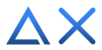[document]
*Content has not been updated
[index]1. How Delta X works[/index]
Delta X is packaged as a CNC machine, only receiving G-code commands sent to the serial port (UART). So we can control Delta X from many control devices such as computers, smartphones, programming boards, etc. via wired and wireless connections such as bluetooth and wifi.
[index]2. Methods to send G-code down[/index]
- Connect the robot's UART port to the UART pin of another programming board.
- Use a USB-C cable connected to the computer and communicate via COM port
- Connect to bluetooth module of robot (Default password is '1234')
- Connect robot to wifi and send G-code to wifi module via TCP / IP
[index]3. Control Delta X via COM port on windows[/index]
3.1 Use Termite software or Arduino Monitor
3.2 Use Delta X Software
3.3 Write a C #, C ++, Python application that communicates with Delta X
3.3.1 C#
3.3.2 C++
3.3.3 Python
[index]4. Use a smartphone to control Delta X[/index]
4.1 Use App Bluetooth SPP to test
4.2 Use the Delta X app
• Connect through usb cable
• Connect through bluetooth
4.3 Writing control app
[index]5. Control Delta X from another programming board[/index]
5.1 Use Arduino Mega 2560
5.2 Use Raspberry Pi [/document]
*Content has not been updated
Delta X Pinout: https://www.deltaxrobot.com/p/specifications.html
[index]1. How Delta X works[/index]
Delta X is packaged as a CNC machine, only receiving G-code commands sent to the serial port (UART). So we can control Delta X from many control devices such as computers, smartphones, programming boards, etc. via wired and wireless connections such as bluetooth and wifi.

[index]2. Methods to send G-code down[/index]
- Connect the robot's UART port to the UART pin of another programming board.
- Use a USB-C cable connected to the computer and communicate via COM port
- Connect to bluetooth module of robot (Default password is '1234')
- Connect robot to wifi and send G-code to wifi module via TCP / IP
[index]3. Control Delta X via COM port on windows[/index]
3.1 Use Termite software or Arduino Monitor
You can download Termite Software here: https://www.compuphase.com/software_termite.htm
After installing, open the software Termite. Its interface will look like this.
Open the Settings dialog box.
Please set the parameters as below.
The COM port below is the COM port of the robot. Its name will be different when it is on your computer.
The Baud rate is 115200.
It is important to note that the end of each command sent to the COM port of the robot should be a new line character '\n'. So please choose "Append LF"
Test the connection by sending "IsDelta" 2 times.
If the connection is stable and the COM port belongs to Delta X, it will respond to "YesDelta"
Make the robot go home. Type "G28" and press Enter.
When you send "G01 X100 Y100", the robot will receive "G01 X100 Y100\n".
3.2 Use Delta X Software
3.3 Write a C #, C ++, Python application that communicates with Delta X
3.3.1 C#
3.3.2 C++
3.3.3 Python
import serial import time ser = serial.Serial('/dev/ttyACM0',115200, timeout = 1) # open serial port time.sleep(2) print(ser.readline()) gcodes = [] gcodes.append('G28') gcodes.append('G01 Z-320') gcodes.append('G01 X-100') gcodes.append('G01 Z-350') gcodes.append('G01 Z-320') gcodes.append('G01 X100') gcodes.append('G01 Z-350') gcodes.append('G01 Z-320') gcodes.append('G01 X100 Y100') gcodes.append('G01 Z-350') gcodes.append('G01 X-100 Y-100 Z-320') gcodes.append('G01 Z-350') gcodes.append('G28') for gcode in gcodes: print(gcode) ser.write(gcode + '\n') while 1: response = ser.readline() print(response) if (response.find('Ok') > -1): break ser.close() # close port
[index]4. Use a smartphone to control Delta X[/index]
4.1 Use App Bluetooth SPP to test
4.2 Use the Delta X app
• Connect through usb cable
• Connect through bluetooth
4.3 Writing control app
[index]5. Control Delta X from another programming board[/index]
5.1 Use Arduino Mega 2560
You can refer to the control code here. I have written a simple library for ease of control. https://github.com/
Or simply this:
Serial.begin(115200);
Serial.println("IsDelta");
Serial.println("IsDelta");
delay(200);
Serial.println("G28");
5.2 Use Raspberry Pi [/document]